Ergonomics : British Chiropractic Association Advisory Video
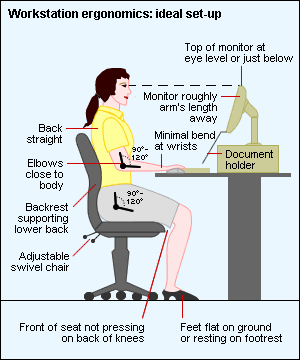
Many people find themselves using a computer for a large part of the day. Poor workplace design and layout can contribute to work related injuries (such as repetitive strain injuries) whilst correct chair height, adequate equipment spacing, and good desk posture can help you stay comfortable.
Chair
- Ideally, use a swivel chair with wheels or glides to allow easy chair movement.
- Adjust the height of your chair so that your feet rest comfortably on the floor or, if this makes your chair too low in relation to the desk, use a footrest.
- When sitting, your knees should be about level with your hips, and the seat of your chair should not press into the back of your knees. Your spine should be against the back of the chair and your shoulders relaxed back and down.
- If your chair can’t be adjusted so that your back is straight, place a cushion between the curve of your lower back and the back of the chair.
Monitor
- The monitor should be roughly an arm’s length away.
- The top of the screen should be at eye level or just below so that you look down at a slight angle to your work.
- If you wear bifocals, position the monitor lower than normal to compensate for needing to look through the bottom of your lenses. Raise your chair until you can view the monitor without tilting your head back. This may mean that you have to raise the keyboard and use a footrest. Alternatively when working at the computer, use a pair of single-vision lenses with a focal length designed for computer work.
- Reduce glare and reflections, by ensuring neither you or the monitor face the window. Tilting the monitor slightly downwards can help with glare, and adjust the monitor’s brightness to a comfortable level.
- Remember to rest your eyes every 30 minutes or so, by looking away into the distance.
Keyboard
- You should be able to have your forearms close to horizontal and your wrists straight when using the keyboard.
- Your elbows should be close to your body.
- The keyboard should be aligned with the monitor and directly in front of you, so that you don’t have to twist or rotate to use it.
- Put reference documents either between the monitor and the keyboard or directly alongside the screen in a document holder. Putting such documents between the keyboard and the front of the desk pushes the keyboard too far back on the desk, disrupting your posture.
- The keyboard should not be so close to you that your wrists rest on the sharp edge of the desk.
- If your workstation has been set up properly, a wrist rest should not be needed. If you do use one, make sure that you only use it when pausing between typing rather when actually keying, to avoid strain on the wrists.
Mouse
- The mouse should fit the size of your hand so that it is comfortable to work with.
- Your wrist should be in a neutral position (minimal bend in any direction at the wrist) when you use the mouse, and your fingers should be able to rest on the push buttons between actions.
- If possible position the mouse on the desk so that the weight of your arm is supported by the desk.
- Ensure your elbow remains close to your body so your arm and shoulder arer not under strain while you use the mouse.
Phone
- Position the phone so that you can perform simple tasks such as taking notes without twisting or cradling the phone on your shoulder, and ensure the cord is long enough.
- If you are using the phone frequently in your work, or if you need to do other tasks such as keying information at the same time as using the phone, use a headset.
Laptop computers and notebooks
Laptops were designed for short term or mobile use; however, this portability means that people often use them at an unsuitable work height and this may result in discomfort over a long period. There are several ways to address these problems such as;
- Docking the laptop into a desktop computer at a suitable workstation.
- Connecting the laptop to stand-alone equipment such as a separate screen, keyboard and mouse.
- Transfering your information onto a desktop computer if working for long periods.
- Use a desk as opposed to your lap, or use a tray over a cushion to elevate the laptop, and the tray will insure the fans aren’t blocked.
Posture, movement and stretching
It’s a good idea to take short, frequent breaks in which you move around, and to mix up your tasks during the day. This encourages body movement and use of different muscle groups. Stretching your neck, shoulders, wrists, back and ankles is also recommended several times each working day.
Set an alarm on your phone or your computer to remind you to change position and correct posture every half an hour.
Text adapted and Image taken from; http://mydr.com.au/pain/office-ergonomics-workstation-comfort-and-safety cited 11/2/2013


Write a comment