Ergonomics : Tips to help you at home!

With an increase in the number of people working from home we have seen a surge in problems related to our patients home setup.
Many people find themselves using a computer for a large part of the day, and during these difficult times it's happening even more so.
Incorrect workplace design and layout can contribute to work related injuries (such as repetitive strain injuries), whilst correct chair height, adequate equipment spacing, and good desk posture can help you stay comfortable.
Quick Top Tips
- Take short frequent breaks, we're built to move. Many working from home are missing the mini-breaks they had working in an office environment, less distance to the kettle!
- Set an alarm/timer every 30 minutes to remind you to change position and correct posture.
- Build postural stretches and exercises in to your daily routine.
- Mix up your tasks during the day to use different muscle groups.
- Consider a standing desk to help vary the pressure on different parts of your body
- Those using laptops consider having a separate monitor or wireless mouse and keyboard so that you can position all well.
- Reduce screen time by listening to audio books or podcasts during your spare time, instead of watching TV or using phones.
- If you aren't able to access a computer chair remember to support your lower back with extra cushions.
- When choosing where to set up consider appropriate natural light, screen glare, and sight line. Ideally position somewhere you can occasionally look in to the distance to reduce eye strain (so not facing a wall or with sunlight directly behind you).
As home working seems likely to continue long term, more patients are considering investing in their own desks and office equipment. For our suggestions on how to set up your workstations, equipment ideas and more, please read on below.
Desk

- Consider investing in a variable height desk to allow you to easily vary your posture without having to interrupt your work or meetings.
- Variable height desks allow for bespoke adjustments to suit your height, so can eliminate the need for footstools and ensure optimal positioning for you.
- Make sure you have plenty of space to work with so that you are not cramped (see document holder below).
Chair
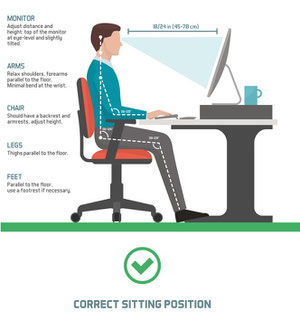
- Ideally, use a swivel chair with wheels or glides to allow easy chair movement.
- Adjust the height of your chair so that your feet rest comfortably on the floor or, if this makes your chair too low in relation to the desk, use a footrest.
- Your position when sitting, your knees should be about level with your hips, and the seat of your chair should not press into the back of your knees. Your spine should be against the back of the chair and your shoulders relaxed back and down.
- If your chair can’t be adjusted so that your back is straight, place a cushion between the curve of your lower back and the back of the chair.
Monitor

- Position the monitor should be roughly an arm’s length away. The top of the screen should be at eye level or just below so that you look down at a slight angle to your work.
- If you wear bifocals, position the monitor lower than normal to compensate for needing to look through the bottom of your lenses. Raise your chair until you can view the monitor without tilting your head back. This may mean that you have to raise the keyboard and use a footrest. Alternatively when working at the computer, use a pair of single-vision lenses with a focal length designed for computer work.
- Reduce glare and reflections, by ensuring neither you or the monitor face the window. Tilting the monitor slightly downwards can help with glare, and adjust the monitor’s brightness to a comfortable level.
- Remember to rest your eyes every 30 minutes or so, by looking away into the distance.
Keyboard

- Arm position should be such that you are able to have your forearms close to horizontal and your wrists straight when using the keyboard, and your elbows close to your body.
- Align with the monitor and directly in front of you, so that you don’t have to twist or rotate to use it.
- Put reference documents either between the monitor and the keyboard or directly alongside the screen in a document holder so the keyboard is not pushed too far back on the desk, disrupting your posture.
- The keyboard should not be so close to you that your wrists rest on the sharp edge of the desk.
Mouse

- Consider using an ergonomic mouse to better align you shoulder and reduce strain on your arm and neck.
- Position your elbow close to your body to help with arm and shoulder alignment and reduce strain.
- The mouse should fit the size of your hand so that it is comfortable to work with.
- Your wrist should be in a neutral position (minimal bend in any direction at the wrist) when you use the mouse, and your fingers should be able to rest on the push buttons between actions.
- If possible position the mouse on the desk so that the weight of your arm is supported by the desk.
Laptops and Tablets

Laptops were designed for short term or mobile use; however, this portability means that people often use them at an unsuitable work height and this may result in discomfort over a long period. There are several ways to address these problems such as
- Docking the laptop into a desktop computer at a suitable workstation.
- Connecting the laptop to stand-alone equipment such as a separate screen, keyboard and mouse.
- Transferring your information onto a desktop computer if working for long periods.
- Use on a desk where possible with a suitable chair.
- If on lap use a tray over a cushion to elevate the laptop, and the tray will insure the fans aren’t blocked.
